We may think that our computers come with massive amount of storage space.
If you do have a very recent desktop computer, then it may be a very long time before you have to start paying attention to your storage space, but if you have an older desktop computer or if you have a laptop computer, particularly something ultra-portable like a Macintosh Air, then it is time to take a look.
As your storage space fills up, it can slow your computer down as well as put you at risk of running out of storage space just when you need to save that important document. Although there are no hard and fast rules and computer speed is dependent on many other factors, I generally recommend to my clients to start looking at storage space management once the hard drive is more than 60% full.
To check your available space from Windows File Explorer, right click on the C: drive and select “Properties”.
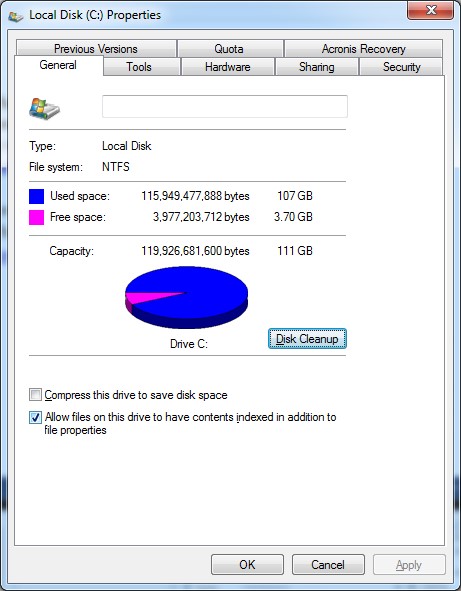
In MacOS, select “About this Mac”, and then “Storage.

Here are 6 ways to manage your storage space:
1. Clean out your Downloads Folder.
2. Delete unused apps: Use “Uninstall a Program” from Windows Control Panel. On a Mac, drag from your Applications folder to the trash can.
3. Clean out iTunes: You can move music albums and movies that you haven’t enjoyed in quite some time to an external drive or delete them.
4. Empty your trash: Right-click (Or control-click on the Mac) on the Recycle Bin or trash can icon and select “Empty”. (If you use iPhoto on the Mac, it has its own trash can that needs to be emptied from within the program.)
5. Run Cleanup: On a PC, you may have noticed the “Disk Cleanup” button in your disk drive Properties window. This is a tool to help to remove downloads, temporary files, and your trash.
6. Move photos to external storage: Photos and videos take up the most space on our computers. Split your photo library so that this year’s photos can stay on your internal drive and then move your older photos to an external drive.
Be sure to make a copy of your media archive on flash drives or DVDs as well because external hard drives can fail. You could also use a cloud storage service for your archive backup.
Did you find this post useful? The way that we work with information is changing and you can help spread the word by sharing with your social media.
Get the “Controlling the Chaos” Newsletter and receive a free PDF download
“Drowning in Email – A Lifeline for Communications Overload”





Thanks Pat – off to check and optimize my storage now! Looks like I need to do some digital house-keeping.
Hi Pat,
You reminded me that I haven’t done a Disc cleanup in a long time. I totally forgot.
Other great ideas as well.
[…] 6 TIPS FOR MANAGING YOUR COMPUTER STORAGE […]