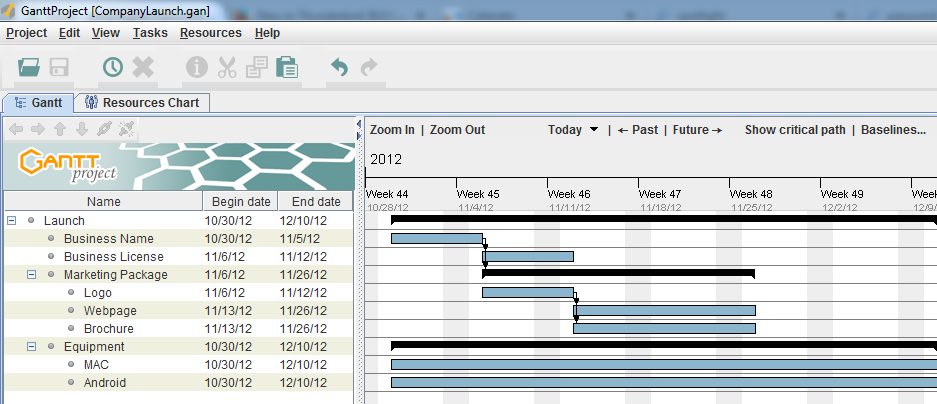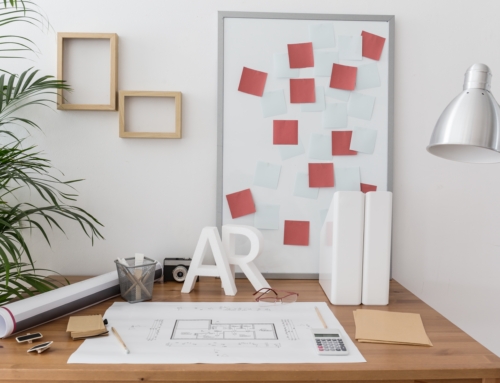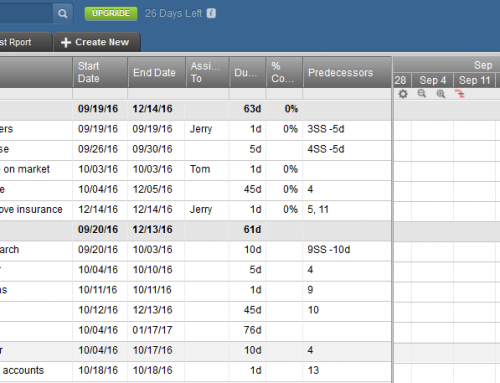Projects have defined start dates and end dates (even if that end date keeps moving!) and it’s important to stay on top of milestones and manage schedule risk. If you’re managing projects with milestones and resources, then you should be using project management software such as Microsoft Project, Insightly, or Asana. (Task management software, on the other hand, is less complex.)
Here’s how to start the project management process:
- Determine your start date for the project and desired completion date.
- Define the tasks that make up the project. This is called a “Work Breakdown Structure”, or WBS.
- Determine the dependencies for each task. For example, task b cannot start until task a is complete.
- Estimate the time it will take to complete each task. You can use different methods to estimate, including past history and resource availability.
You may think that your start date should be “right now” – after all, by defining the project you have already started it. But your actual start date may have a dependency – budget approval, for example, or resource availability, or client deposit.
Your desired completion date is probably decided by a commitment to a client or to a customer. This is your deadline – your delivery or launch date.
It’s your responsibility and your challenge to pick a project completion date that’s reachable and realistic.
By breaking your project into tasks you can more easily identify where the bottlenecks are. A task that takes longer than estimated can “slip” your desired completion date. If that happens, you try to stay on schedule by examining the remaining tasks. See if you can complete them faster by adding resources or changing requirements.
Once you launch your project, you have to stay on top of it to make sure that you’re on schedule.
A project management tool helps by making it easier to visually track dependencies, progress, and slips in schedule. You also want your project management tool to give you an overview of the project, completed tasks, tasks in progress, assignments, and a calendar.
I often recommend Insightly to my clients. It’s easy to use and it integrates well with Google Apps for scheduling, calendar, and reminders. It’s a cloud-based application that’s completely free if you don’t need their other CRM features.
Insightly works with project pipelines, with activity sets for each pipeline stage. If you’re a designer, for example, you could have an activity set for the project initiation stage – with tasks for client proposal, review, sign-off, etc. – an activity set for the initial design stage, and an activity set for the design implementation stage.

Start by defining activity sets in your System Settings. Then create a new pipeline, define your stages, and assign activity sets to the stages.
You don’t have to use a project pipeline. You can also create a simple project with tasks in Insightly. You can assign any task to someone else and you can add files to the project for history and for sharing.
For larger projects which require real-time communication, collaboration on tasks, and file sharing, Asana and Basecamp are both good cloud-based tools popular with teams.
The project management workhorse with extensive features is Microsoft Project. However it’s expensive, hard to learn, and mostly used by large companies. Microsoft recently released an easier-to-use more visual tool for enterprise teams called Planner.
Although I recommend using a project management tool, you can also manage smaller projects with an easy-to-use task management tool. See my blog post here: Task Management for the Super Efficient
If you find yourself unable to stay on task and your estimates are way off, then you’re not working productively.
Sometimes, no amount of technology can help. Read my blog post here on working productively: How to Remain Productive.
SUBSCRIBE TO MY NEWSLETTER
Get the “Controlling the Chaos” Newsletter and receive a free PDF download
“Drowning in Email – A Lifeline for Communications Overload”