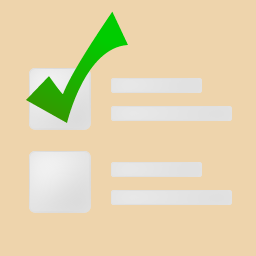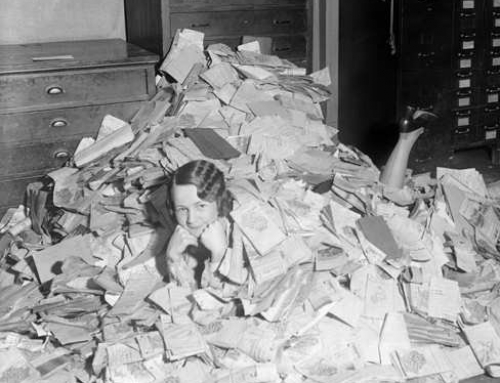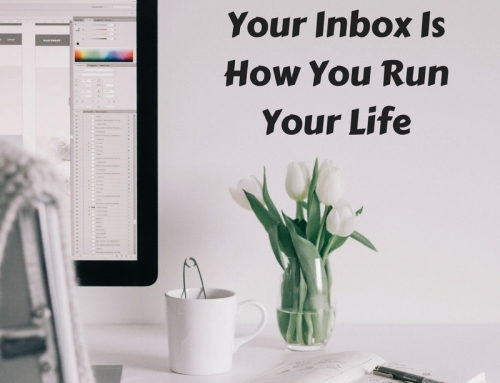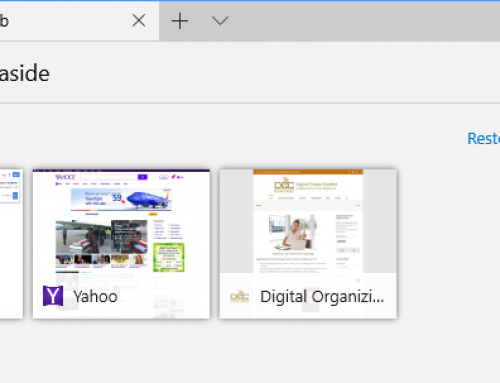If you’re like me, you spend a good part of the day in front of a computer. I have several to-do lists, consisting of project tasks, business tasks, and personal tasks. Throughout the day, I’m also getting phone calls and emails.
The phone calls are easy because they’re immediate.
I take notes during the call, bring up my calendar for scheduling, and then fill in my intake form with the information that I’ve written down. I can then transition to my task management tool, my project management tool, or my CRM (customer relationship management) tool. If I get the call when I’m away from the office, then I will do some of this on my mobile device and the rest when I get to my computer
Some emails are easy.
If I see any emails come in from a paying client or a potential client, I will deal with that email shortly. If those come in when I’m out of the office, I’ll respond on my mobile device.
Other emails become to-dos on their own.
There may be invitations to meetings or events or lunch. There may be clients out of the office currently and whose emails I need to follow up on later. There may be business partners sending information that I’d like to read when I have time.
Every single one of those emails becomes a task in itself. But they’re not on my to-do list, and they’re not organized into my daily blocks of time that I allocate for certain tasks. There is a risk that, by using my email inbox as another task list, there are things that won’t get done.
It may be fine for you to keep emails as tasks in your inbox. You could schedule some time every day to deal with those tasks. It’s a good idea in general to block out time every day to do email anyway – to categorize emails, archive, delete or flag. You can sort your inbox so that the flagged emails are at the top, and then spend that time dealing with them.
It’s easy to get behind with these emails tasks.
You may find yourself with a list of flagged emails that just keeps growing. They’re all important, but how do you find the time to get through them? Are they all equally important?
It may be more efficient to integrate those emails instead with whatever task management system you’re using. See my blog post here about email/task integration: How to Integrate Email with Task Management.
If you’re not using a task manager, then here’s some that you can check out:
- Outlook
If you use Outlook for email and calendar, then it may make sense to use the built-in task manager as well. The downside to this is that you can’t quit your email program to focus on your task list. You may find that other task managers fit your needs better.
- Google Tasks
If you use Gmail and Google Calendar, then Google Tasks may make sense for you. The interface is easy to use and it functions just fine as a straight-forward task manager.
- Apple Reminders
Apple Reminders is another good, simple task manager, for use on Apple devices only. If you don’t need collaboration, then Apple Reminders should work for you.
- Wunderlist
This is my choice for a task manager. I have Wunderlist installed on all of my devices so that I can sync and access my to-do list wherever I am. I can create multiple lists, sub-tasks, a “starred” list, a “today” list, and I can share lists.
- Evernote
Evernote is more of an information organization system then a task manager. But many people like to use it for their to-do lists. You can create an Evernote Notebook for your to-dos and assign reminders for them.
Email can be a distraction in your otherwise productive day. It can be stressful to see those emails tasks piling up. You’ll need a regular routine to stay on top of those email tasks, whether it’s dealing with them as them come in, flagging them for follow-up, or integrating with your task manager.
Get the “Controlling the Chaos” Newsletter and receive a free PDF download
“Drowning in Email – A Lifeline for Communications Overload”