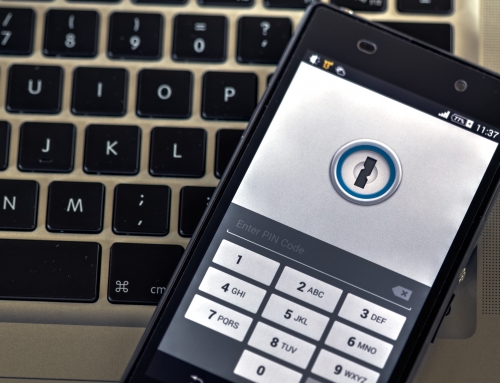There are all kinds of reasons that you may need to share passwords.
For example, you may need to share passwords for joint bank accounts, or you need to co-administer a child’s health insurance. And the whole family may be using the same video streaming service.
For security reasons, you don’t want to share passwords that you’ve simplified so that everyone can remember them. You should be changing them regularly anyway.
So what’s the best way to share passwords and keep them up to date?
One way could be to keep those shared passwords written down somewhere. But it’s not always very efficient to go looking for a password and also to make sure it’s the latest one.
There’s also the issue of your legacy accounts after you’re gone. (Many, many years from now, I hope!). You can keep that entire list of your passwords locked up in a safe place your family knows about. But, again, it’s tough to keep the list up to date.
I generally recommend using a password manager, as I write about here: How to Manage Your Passwords. Many of these cloud password managers have both sharing features and legacy features.
Both LastPass and Dashlane allow you to share passwords with anyone else using the software.
If you’re a LastPass Premium user, then you can also set up a “Shared Folder”. You invite other family members using LastPass and just add passwords to the folder.
Both LastPass and Dashlane also offer “Emergency Access” to a designated person. That person can request access and will receive it after a waiting period that you define when you set it up.
1Password has a family plan that, for a monthly fee, allows everyone in the family to install and use the software on their devices. Each family member has a “Personal” password vault available to only that family member and a “Shared” vault available to everyone on the plan.
1Password does not offer emergency access. The company instead encourages users to download an “Emergency Kit” PDF file, print it out, and keep it in a safe place.
Get the “Controlling the Chaos” Newsletter and receive a free PDF download
“Drowning in Email – A Lifeline for Communications Overload”