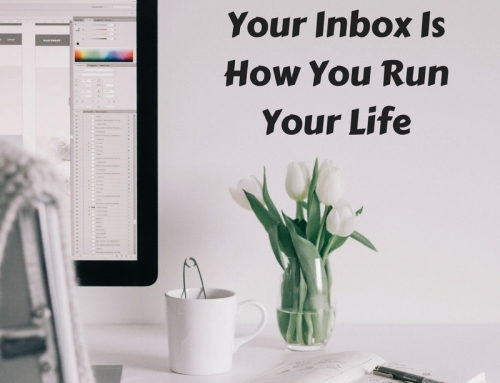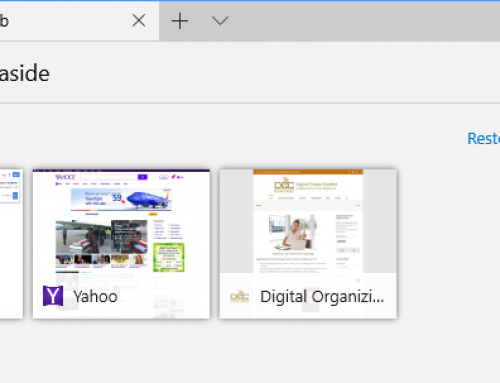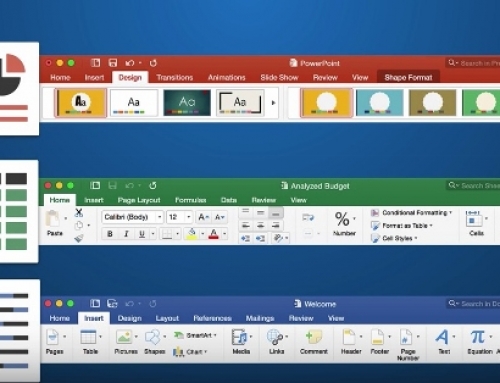We have online accounts for so many things these days – email, social networking, cloud services, financial services, medical accounts, even the local library. Security experts tell us that passwords should be long, cryptic, and unique for each account, but if you follow their guidelines, how can you possibly remember all of your passwords?
You’re trading security for convenience and saying hello to digital frustration.
I recommend handing over control to those security experts by signing up for a password management service. You’ll then install a password manager program on your computer and your mobile devices that will help you to generate passwords and securely save them.
You’ll need to set the program up with a master password, but you’ll only need to remember that one master password to let you into the password vault (write it down and put it in the safe!).
Of course, you’ll still need to remember a couple of other passwords – the password to log into your computer user account for example, and perhaps a computer administrator password if your computer is set up with one. (You may also need to remember your Apple ID or Google ID and password to install the password manager program.)
For my master password, I start with a word that has some personal meaning to me, add a character between syllables, a few numbers at the end (that I’m sure that I’ll remember), and then use the word in a complete phrase. For example, “Im#pala876ismyfavoritecar”.
Some password managers use the cloud to sync your passwords with your other devices.
For cloud sync, your password vault gets encrypted locally, on your own computer, and then transferred and stored unaltered on the cloud server. When you log into the service, the reverse process happens – the password vault is transferred from the cloud down to your device, and then decrypted.
I use LastPass as my password manager. Some of my clients use 1Password or Dashlane. If you use all Apple devices, and you don’t care about a nice interface, you can use iCloud Keychain to save and automatically fill in passwords for Safari.
Here’s a post at How-to Geek comparing password managers: Password Managers Compared.
Get the “Controlling the Chaos” Newsletter and receive a free PDF download
“Drowning in Email – A Lifeline for Communications Overload”