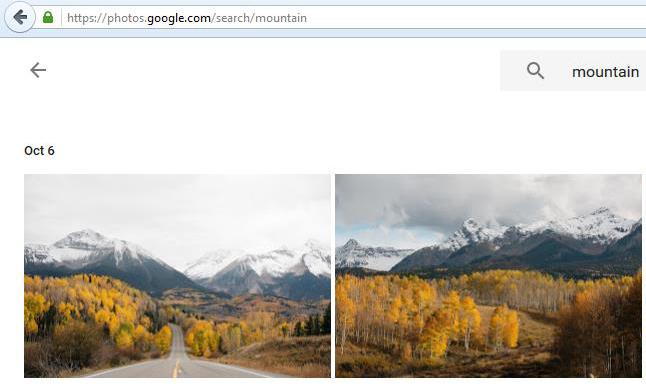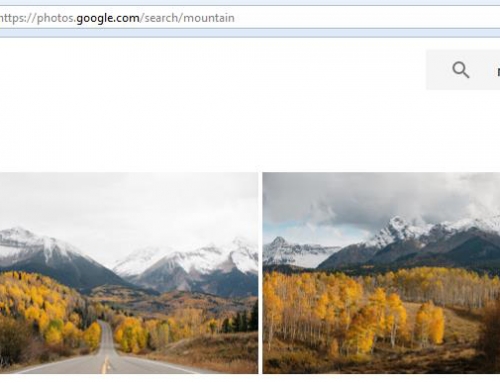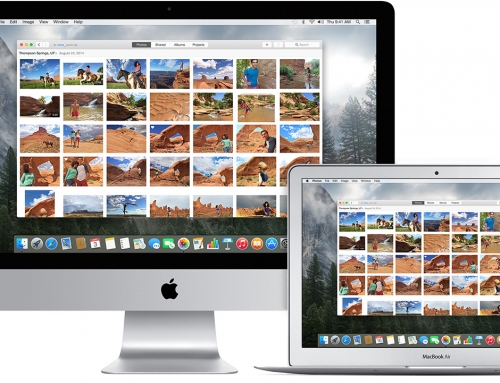Most of us have a lot of digital photographs – so many that we are not taking the time to look through them and organize them. The problem is that when you want to go back and find photos, you might find yourself in a time-consuming and frustrating search.
Many people don’t have the time or the inclination to do a lot of photo organization.
I strongly believe that automating tasks as much as possible is the way to go for those busy people. The Google Photos service, for example, which I write about here: Use Photos Sharing Services, uses automated image recognition. You may be able to find a photo by searching for an object that you know is in it.
Apple introduced “Memories” in iOS 10.
Memories has a similar automated image recognition mechanism as Google Photos. So if you don’t have time for photo organization, you can just search for that camping photo or for the pinwheel on the beach.
Since so many of us use our cell phone as our primary camera, it makes sense to add some photo organization capabilities to a mobile app. Apple’s Photos app can now automatically do some grouping of photos. The results may please you.
In the Photos app, the first time that you select “Memories” (under “For You” on the bottom), the program will have to scan your photos in order to group images together. This could take a long time, depending on how many photos you have.
 When it’s done scanning, Memories will show your photos organized by People, using face recognition, Places, using location information, and finally by “Related”. You can play a slideshow of the memory by selecting it and then tapping the “Play” button.
When it’s done scanning, Memories will show your photos organized by People, using face recognition, Places, using location information, and finally by “Related”. You can play a slideshow of the memory by selecting it and then tapping the “Play” button.
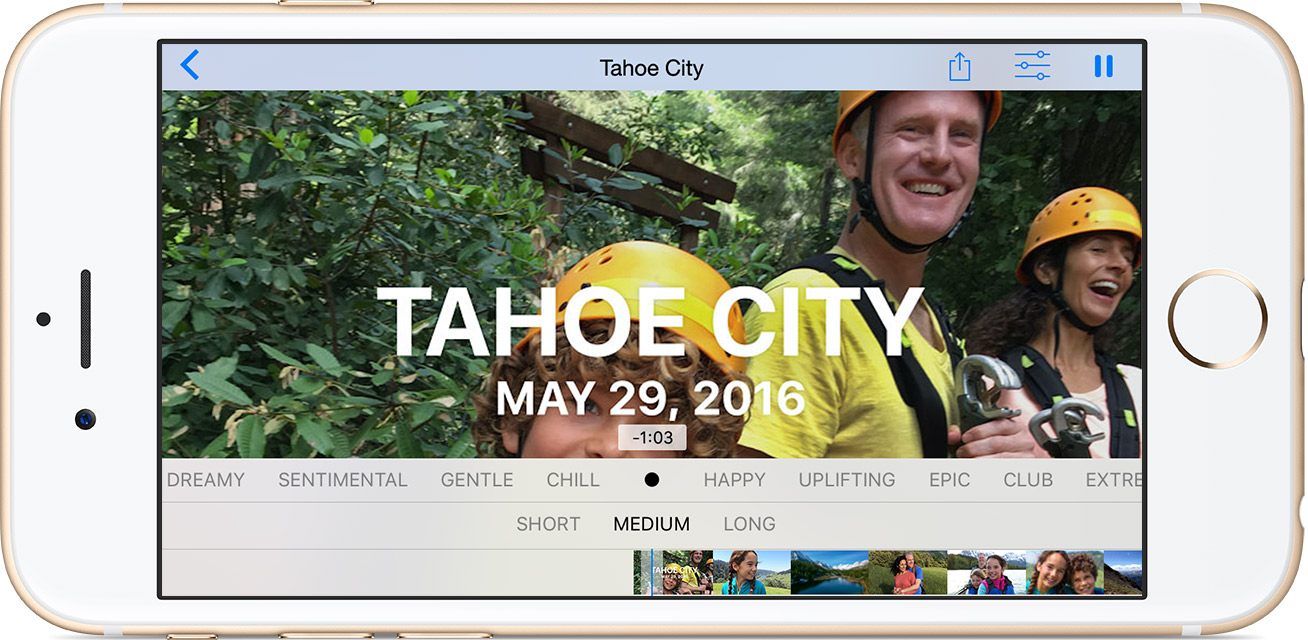
Adjust your slideshow settings by pausing the slideshow and changing the options. You also have edit and share options.
Below the photos from your memory you will see a map of the location with the option of showing nearby photos. Below that, you will see “Related” photos.
PS: If you want your memories to sync with your Mac and/or iPad, you’ll have to set up iCloud Photos Library. Contact me for help.
SUBSCRIBE TO MY NEWSLETTER
Get the “Controlling the Chaos” Newsletter and receive a free PDF download
“Drowning in Email – A Lifeline for Communications Overload”