If you’re an avid Evernote user like me, you may find yourself with so many notes that you’re not sure what to do with them. If you’ve read my post here: Use Evernote for a New Level of Organization, you know how to use notebooks and tags for organized Evernote notes. But even with good organization, it’s just too easy to take a note during a meeting, during a conversation, or whenever you have a thought, and then have trouble knowing how to find it later.
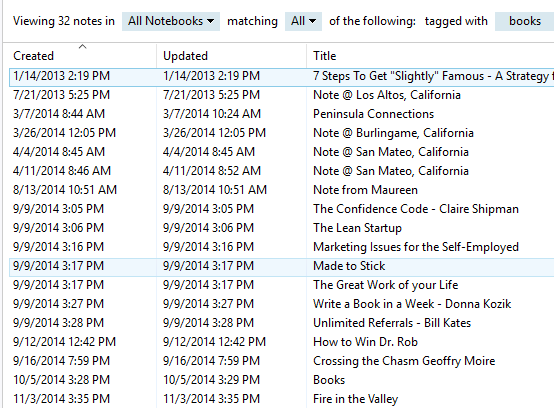 For example, whenever anyone recommends a book to me, I’ll make a note and I’ll tag it “books”. Makes sense, right? Whenever I’m looking for a new book to read, I can just open Evernote and look at everything tagged “books”. However, my list of “books” notes had gotten quite long, and I’m not consistent with titles. So when I looked at the list, I had to look at each note to see what kind of book it’s all about.
For example, whenever anyone recommends a book to me, I’ll make a note and I’ll tag it “books”. Makes sense, right? Whenever I’m looking for a new book to read, I can just open Evernote and look at everything tagged “books”. However, my list of “books” notes had gotten quite long, and I’m not consistent with titles. So when I looked at the list, I had to look at each note to see what kind of book it’s all about.
I was not efficiently accessing my organized Evernote notes.
- I created a new note that is a “Table of Contents” note. It contains links to all of my “books” notes.
- In my Book Table of Contacts note, I’ve added some simple organization in the form of headers, “Memoirs”, “Fiction”, and “Non-fiction”.
- I’ve moved my notes links around to be under the corresponding headers.
You can create an Evernote Table of Contents note a couple of different ways.
The basic way is to create a new note, title it “XXX Table of Contents” and copy/paste the links of the relevant notes into it. (You can copy the link of a note by right-clicking the note and selecting “Copy Note Link”.)
A quick and easy way to create a new TOC note is to select the notes that you want to include. Evernote will then show you a couple of options when you do this, including “Create Table of Contents Note”.
Rename the note, give it a tag, and edit it to add headers.
Now you can see your organization at a glance and choose the note that you want to look at.
Get the “Controlling the Chaos” Newsletter and receive a free PDF download
“Drowning in Email – A Lifeline for Communications Overload”


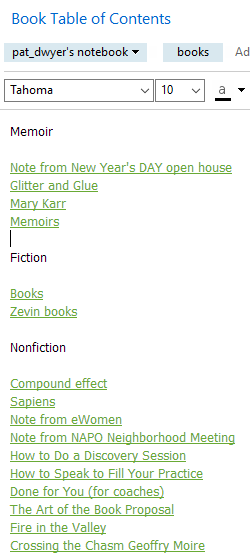
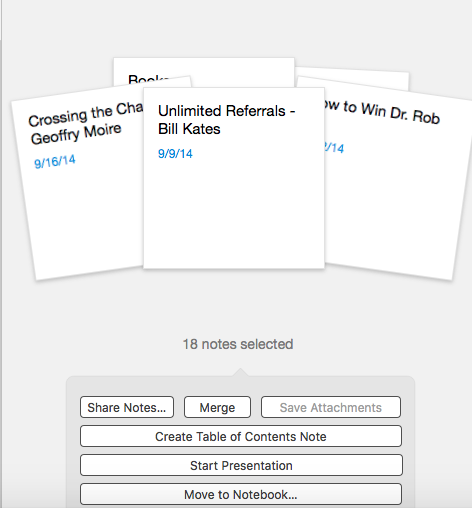
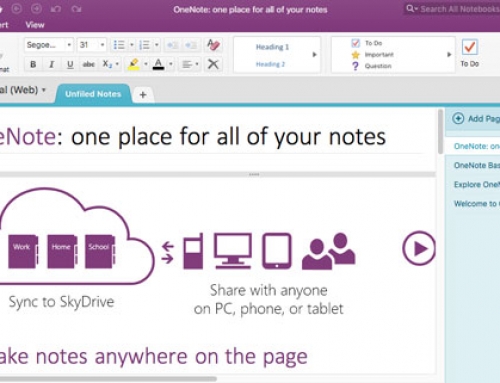
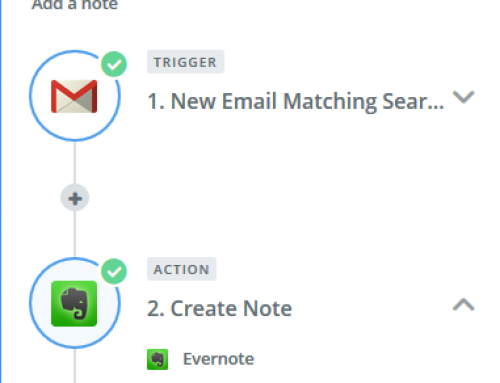
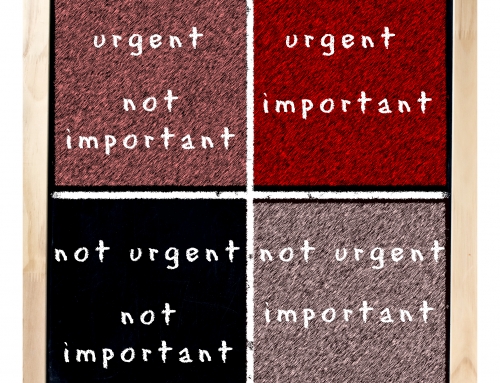

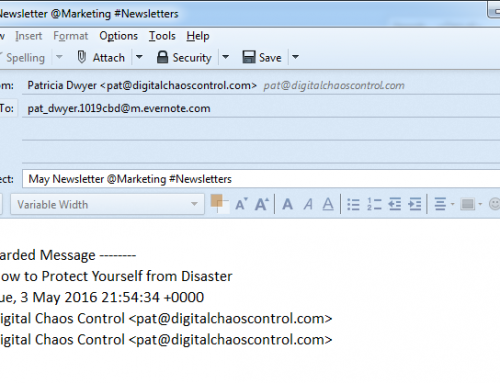



I use Evernote extensively, almost like an extension of my memory. Yet I never knew this was possible.Thank you for sharing this.